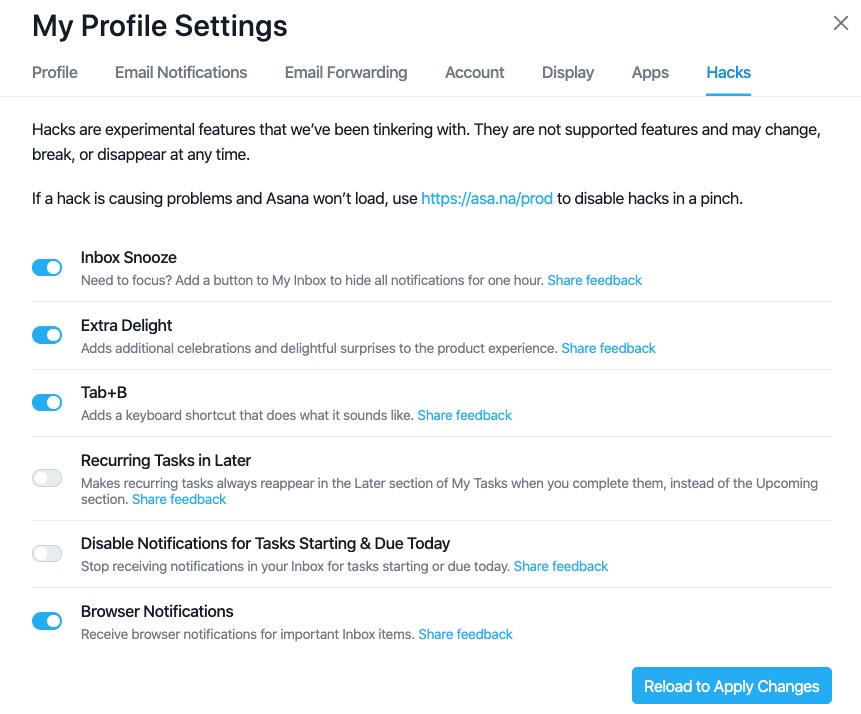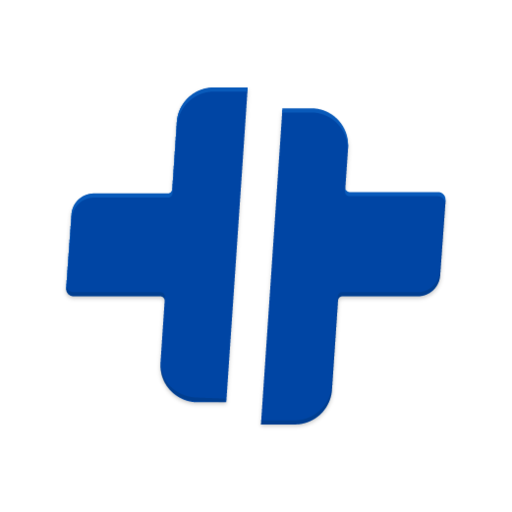# Asana

Asana is our current task management tool. Coming up next, a few resources and our conventions.
# Getting started resources:
Here you'll find a a workspace with all task in it, Separated with Label that define status of the task.
There are two important features of this tool: My tasks and Inbox.
# My Tasks
My Tasks is your to-do list. It helps you prioritize and visualize your day’s work by automatically showing all tasks assigned to you and when they’re due. Come back to My Tasks throughout the day to check off tasks you’ve completed, see any new work that’s come in, and get started on your next task.
All tasks that are assigned to you in a specific organization or workspace appear. Sort your to-do list to see your tasks in the way that suits you best.
My tasks have four sections, each sections have their own trigger
- Recently Assigned: Tasks appear here when they'are assigned to you. Organize tasks by dragging them, or by clicking the icon to the far right.
- Today: Place tasks here that you want to focus on. Tasks automatically move into this section on their due date.
- Upcoming: Place tasks here that you will work on soon. Tasks automatically move into this section 1 week before their due date.
- Later: Place tasks here that you don't need to focus on right now. They'll automatically move up as their due date approaches.
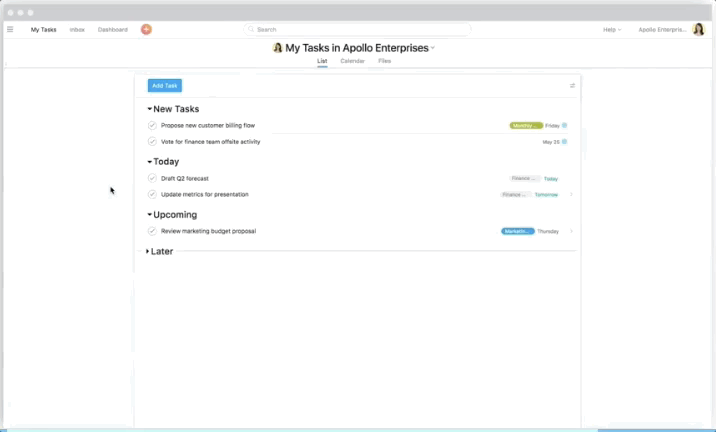
When you start a task remember modify the status of it
# Inbox
The more you and your team create, work on, and complete tasks, the more you’ll rely on notifications to keep track of progress. Inbox is your go-to place in Asana to stay on top of work and check notifications.
Click Inbox from the sidebar. The notifications for the Organization or Workspace you are currently viewing will then appear in the main panel. Click here to go straight to your Asana Inbox.
You'll see all your tasks, open any card to see details and handle it.
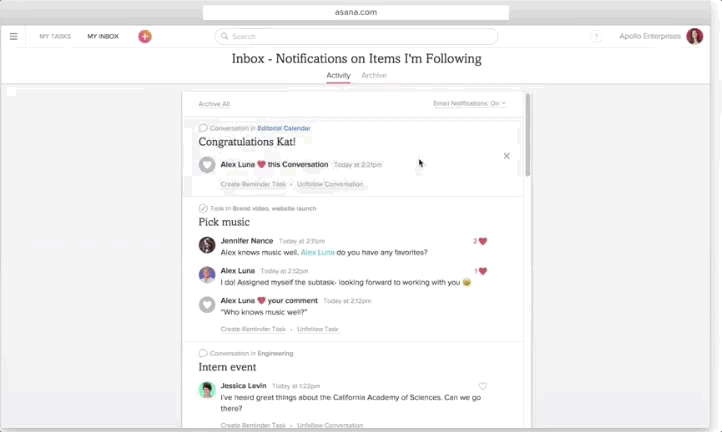
# Asana Conventions
# Naming tasks
We advise making task names specific and action-based. For example, instead of “Blog post,” create a task called “Write [title] blog post” and one called “Publish [title] blog post”, so there’s no question about what needs to get done.
# Task Details
We recommend including context with the purpose of "Don't make me think" by:
- Link to relevant work in the task description by @mentioning related tasks, projects, or conversations.
- Attach files when referencing a document.
- Use rich text in task descriptions to make your message clear with formatted text, and bulleted and numbered lists.
# Updating tasks assigned to you
When someone assigns you a task, it means you are in charge of moving that work forward. Here are some suggested ways to keep teammates informed of your progress:
- Use quick responses or a thumbs up to acknowledge the task so the requester knows you received it and are OK with taking it on.
- If you have questions or updates, comment directly in the task.
- If you change the due date, add a comment to explain why it was moved to reset expectations.
- Pin the most relevant comment or conclusion to a discussion to the top of the conversation.
# Creating and managing projects
- Set the project description with goals and objectives to remind teammates what each project is for.
- Add sections to help organize your project and provide clear delineation of phases or categories.
- If tasks become overdue or do not have due dates assigned, follow up with the assignee to get work back on track.
- Status updates provide clarity for your team and cross-functional teams about how the project is moving forward. Set a color for your status update to green, yellow, or red to indicate how your project is moving along.
# Use of tags
- Priority: Important
- Status: Blocked
- Time definition: YearGoal, Q1, Q2, Q3
- Outsourcing/Consultants: Facilitator, Accountant, Lawyer
If no tag is present is has normal priority, pending status, no time definition and done by the team(no need for outsourcing) More information at this task Our tags in Asana
# Other Relevant resources
More at https://asana.com/guide/resources
# Calendars & Asana
Syncing to Calendar helps you meet deadlines, you can use Google Calendar, Apple Calendar, Outlook, or any calendar that allows you to subscribe by URL.
Important: You can sync any project, tag, or My Tasks list to an external calendar.
Once synced, you will see tasks with due dates from that project as all day events. You can click each event to visit the task in Asana.
# A few things to note:
- Only tasks with due dates will sync.
- Calendar sync is one-way: updates to your calendar will not be reflected in Asana.
- Completed tasks will not sync
- Subtasks also sync to external calendars
- Team Calendar cannot be synced
- It’s not possible to sync calendars by URL to Outlook for Mac 2011
- The initial sync to your calendar should be instant, but subsequent syncs may take up to a day
# Select Project, Tag, or My Tasks
- From the sidebar, select the project you want to sync
- From the header, click the dropdown arrow to access the project actions
- Hover over the Export/Print option and then select Sync to Calendar
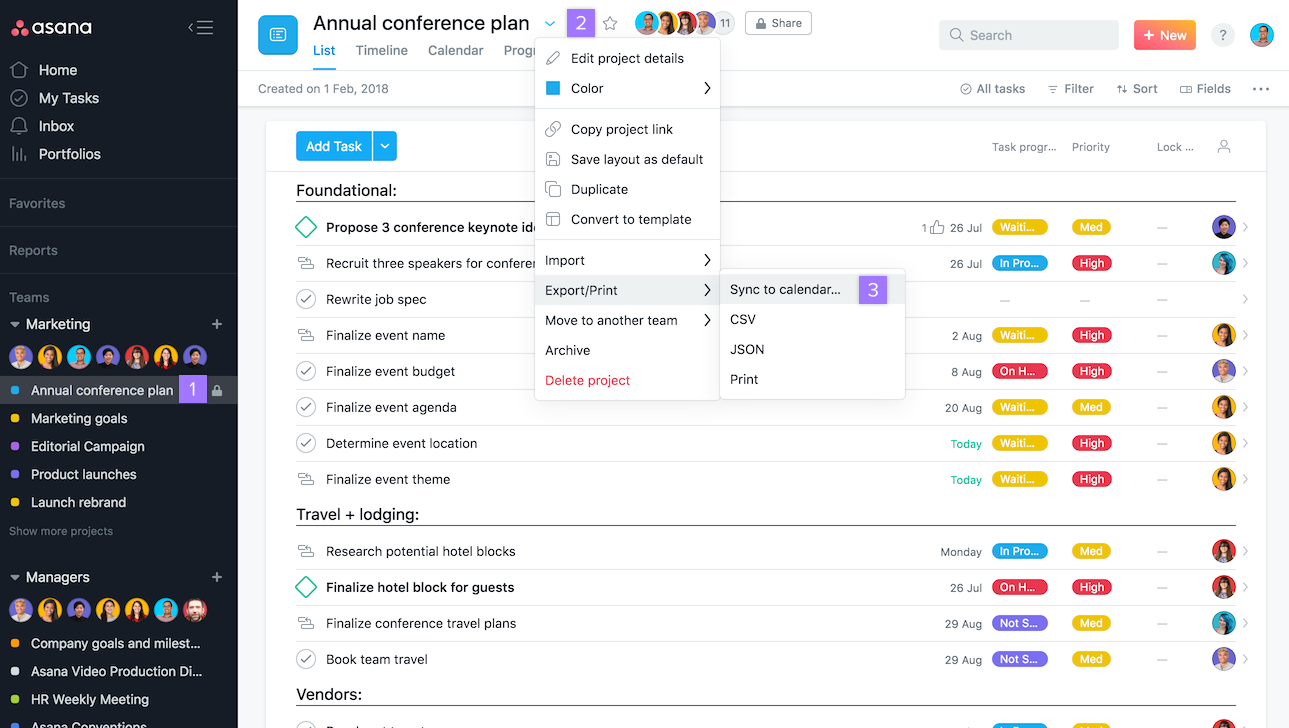
These steps can also be used to sync your My Tasks
# To sync an Asana tag:
- From any task’s details in the right pane, click the tag’s name you wish to sync. After clicking the tag’s name, notice that a list of tasks associated to the tag loads in the main pane
- From the header, click the dropdown arrow to access the project actions
- Select Sync to Calendar
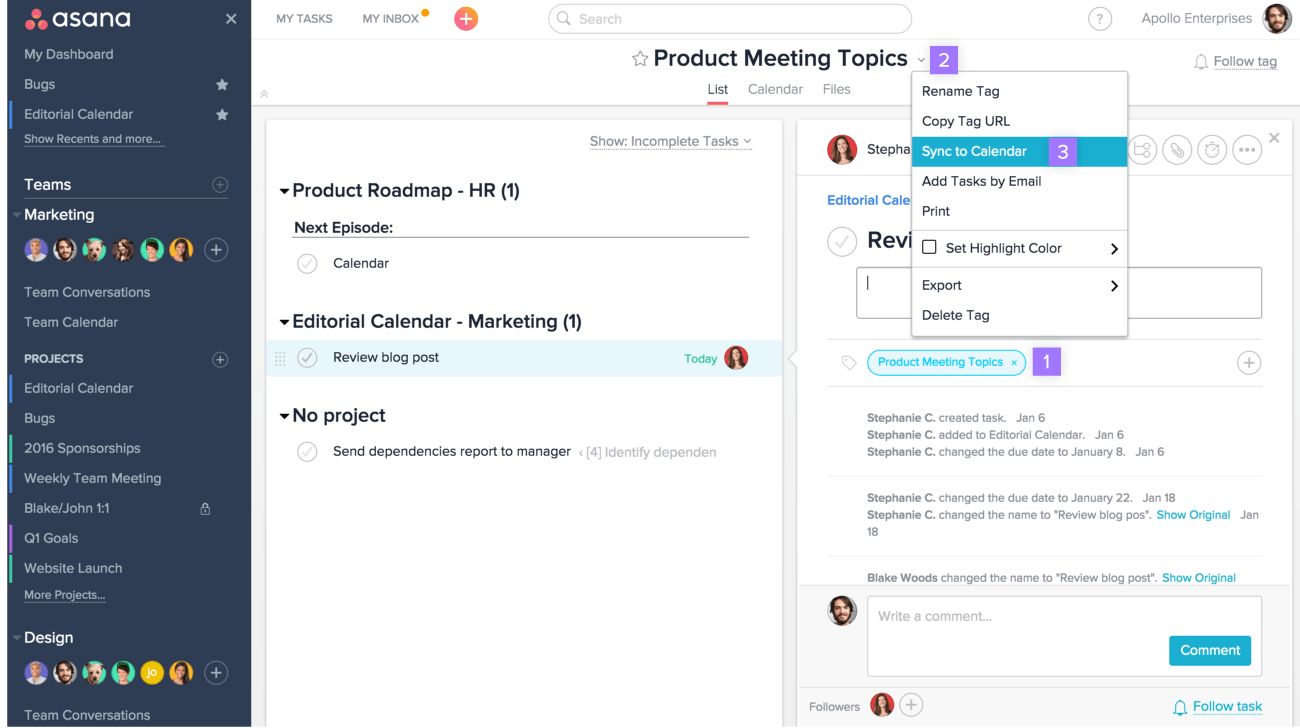
# Sync to Google Calendar
From the Sync to Calendar popup window in Asana, highlight and copy the entire link found in the Google Calendar tab.
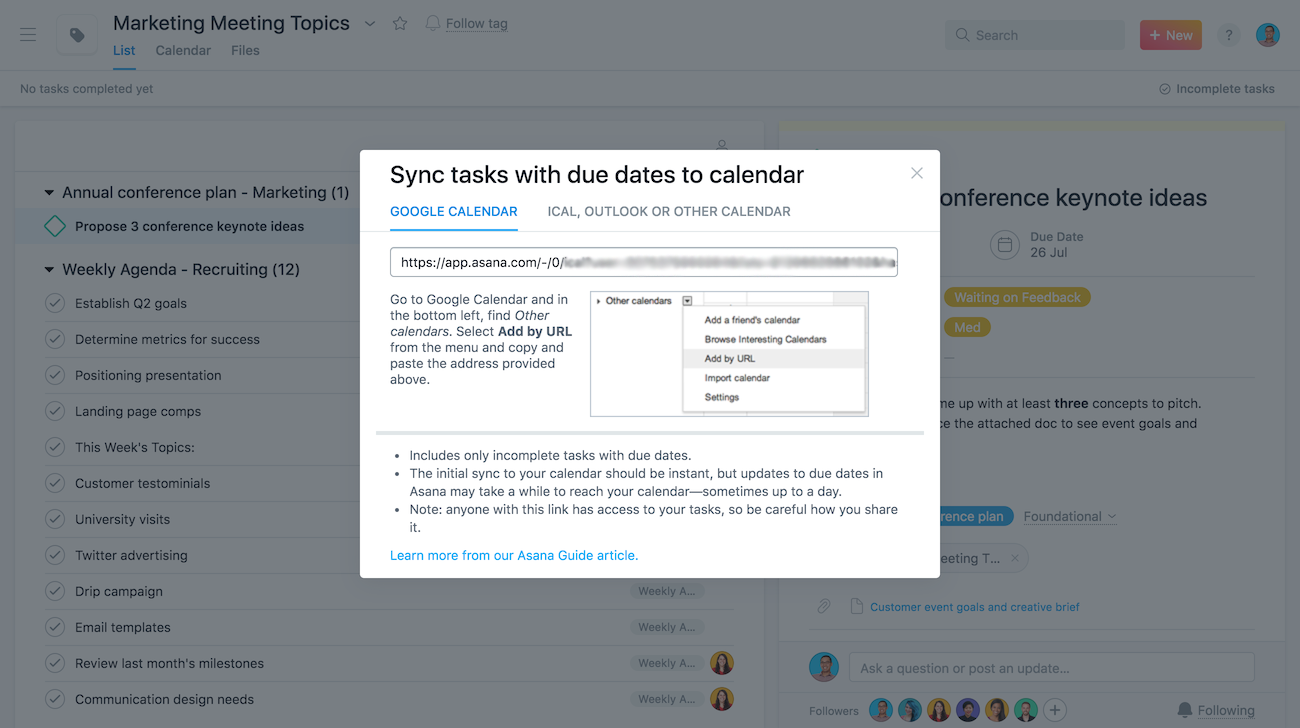
Projects will need to be synced individually.
# In Google Calendar:
- Click the + icon next to Add a coworker’s calendar
- Select From URL
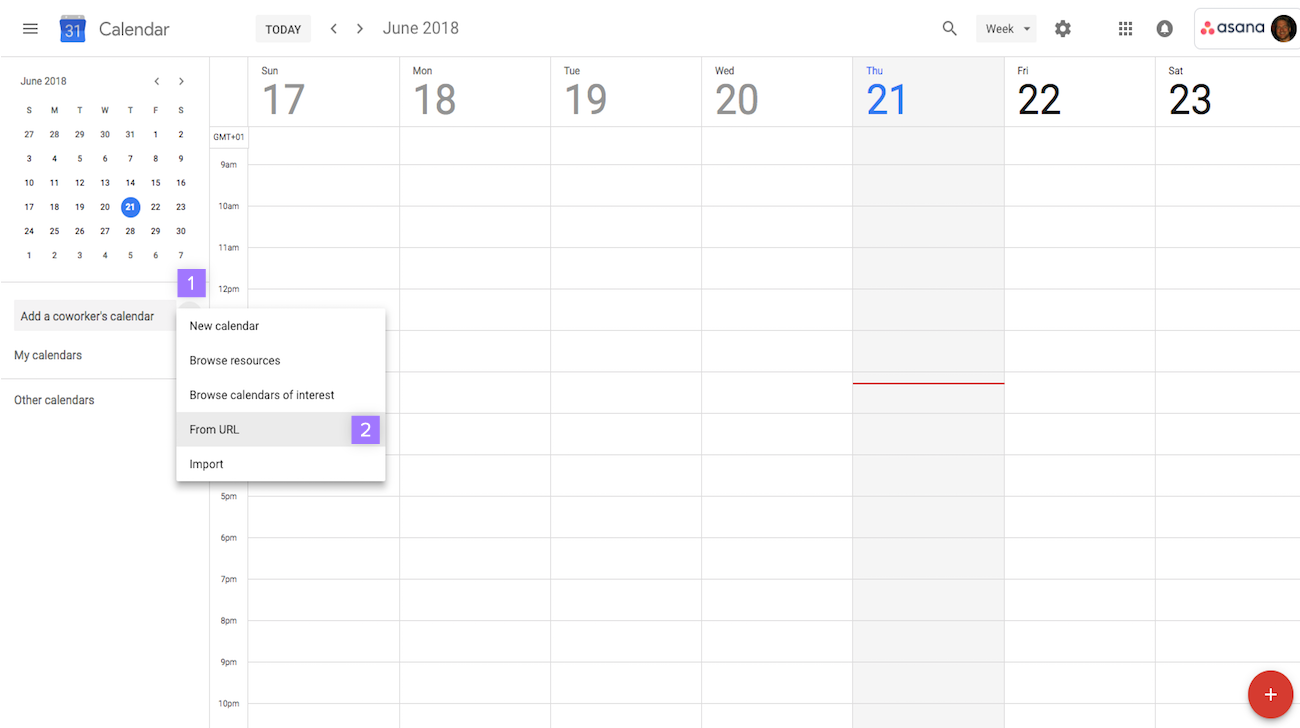
# In the popup window:
- Paste the link you previously copied from Asana into the URL field
- Click Add Calendar
Once synced, you will see tasks with due dates from that project as all day events on your Calendar.
You can click each event to find a link to the task in Asana.
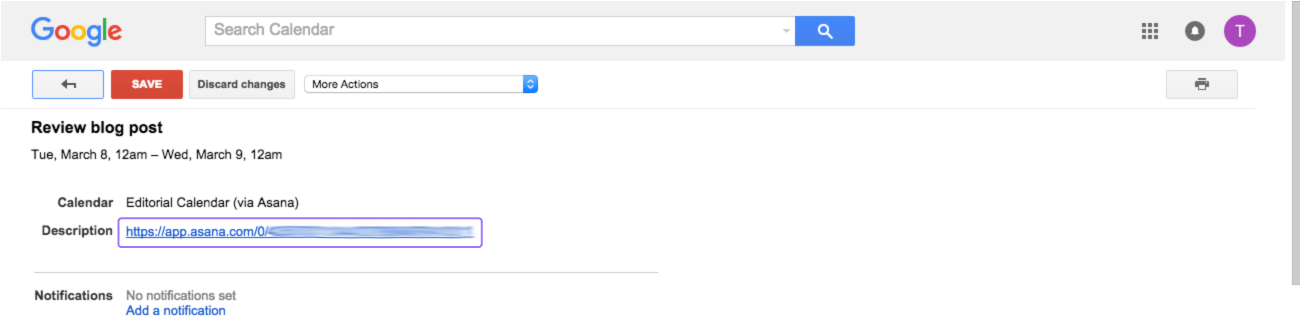
# To remove a synced project from Google Calendar:
- Next to Other Calendars, click the drop down arrow
- Select Settings
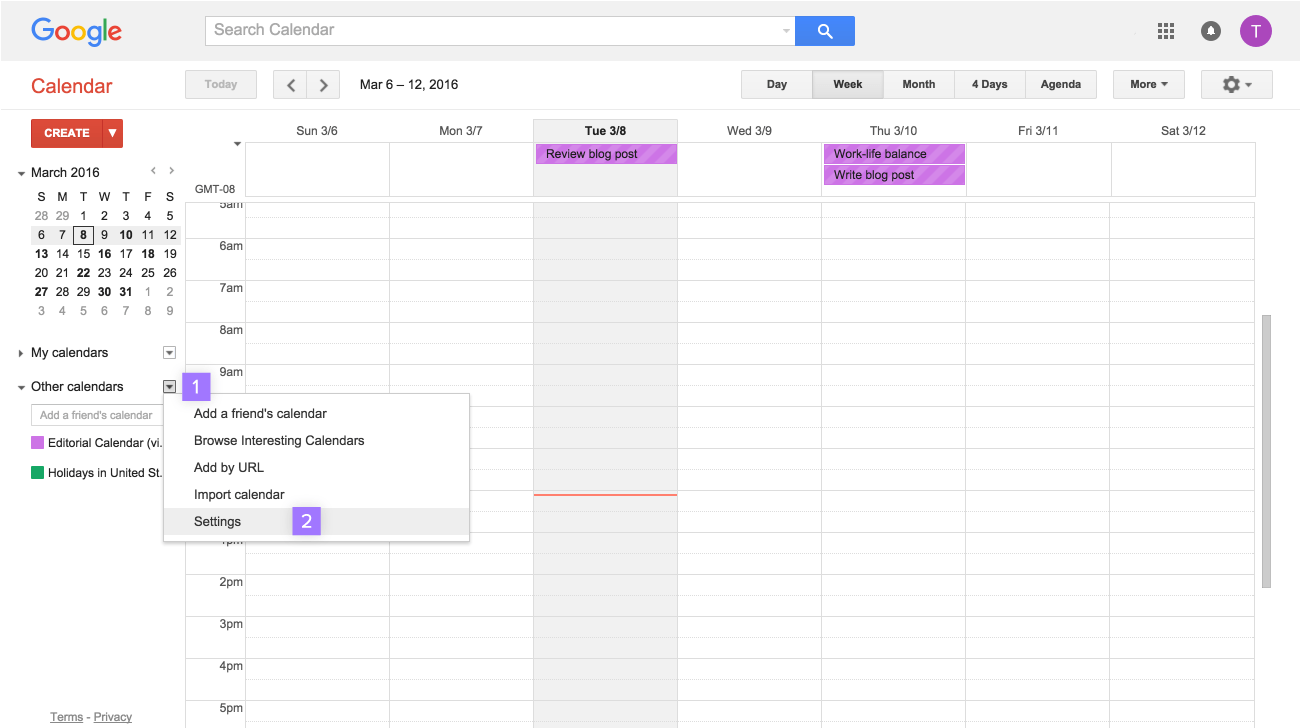
In Settings, click Unsubscribe next to the corresponding project’s name.
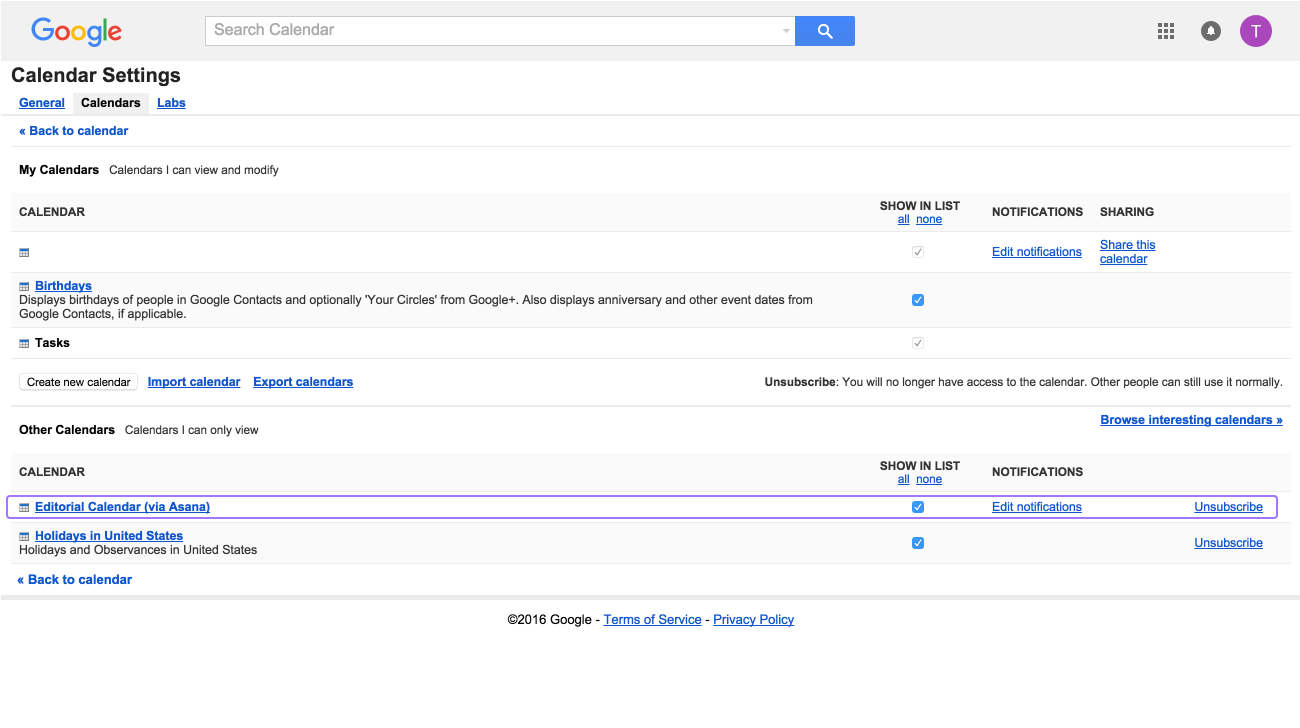
# Sync to iCal and others
To syncs other calendars like apple or Outlook you can see this guide
Pro Tip: In iCal you can add several project calendars to a single Calendar in iCal. I.E. You could have +Landing and +Docs projects in a single +Projects Calendar
# Browser Notifications
Remember to activate them in the Hacks section of the profile