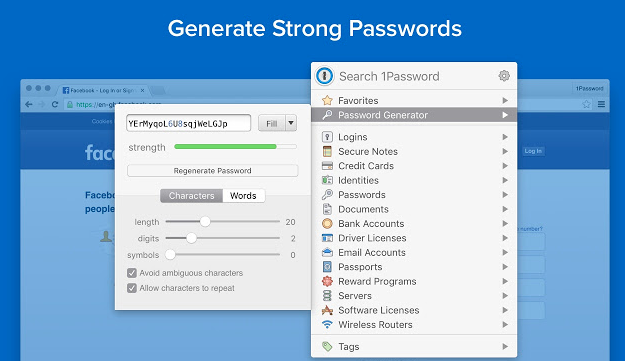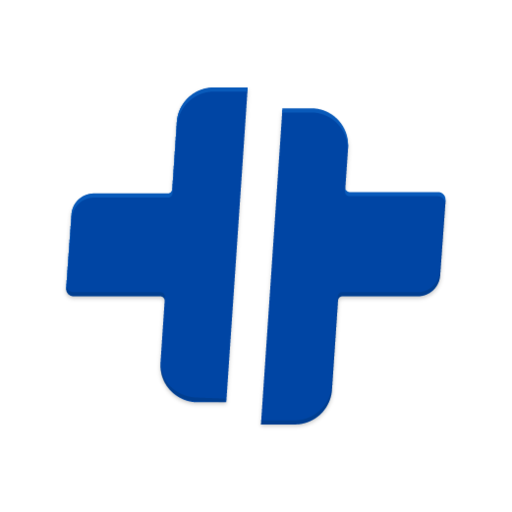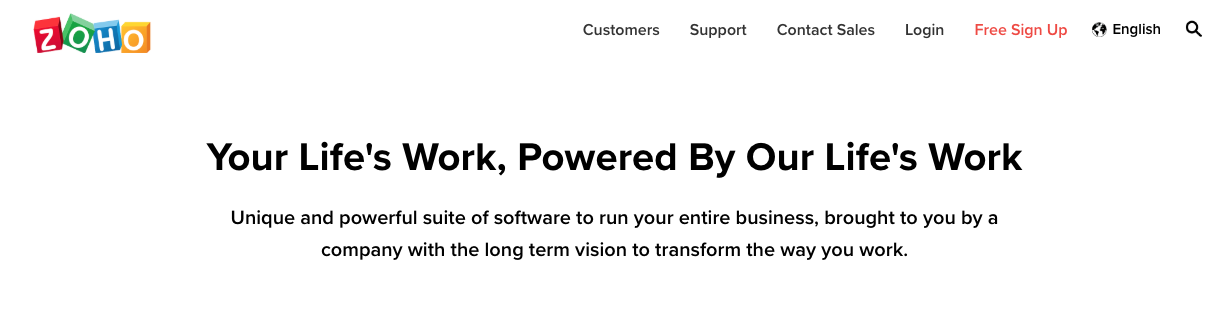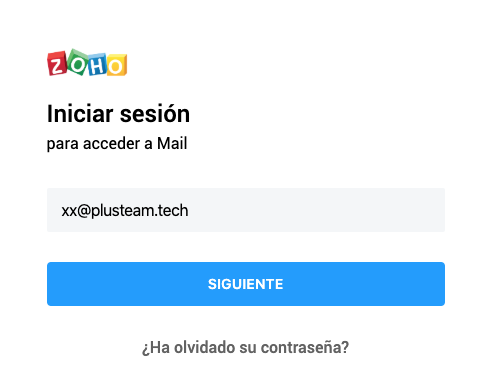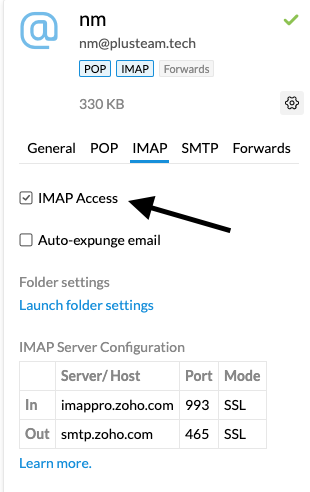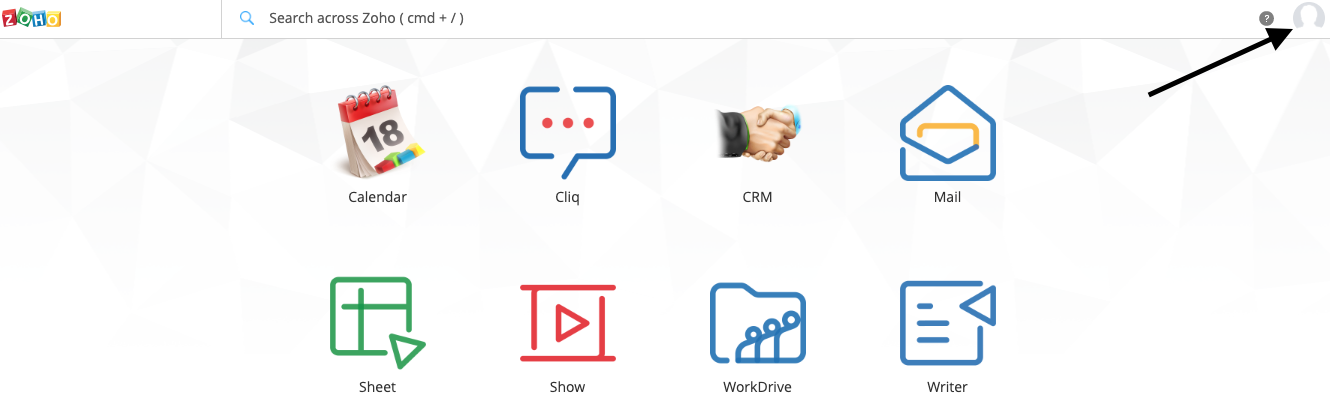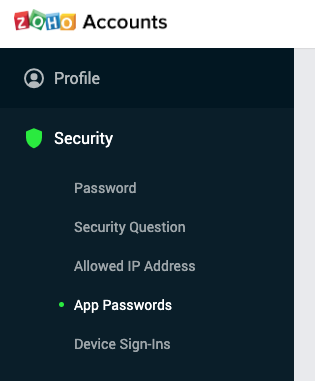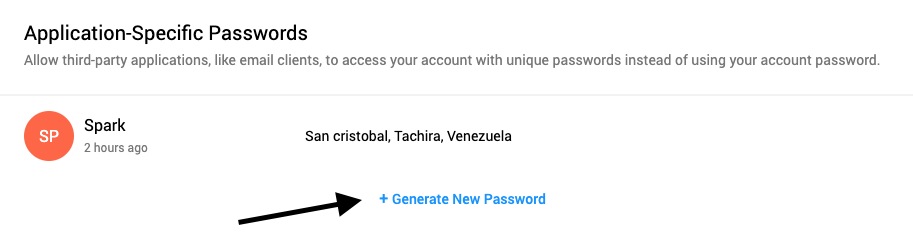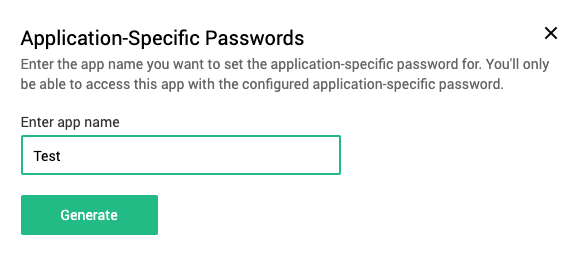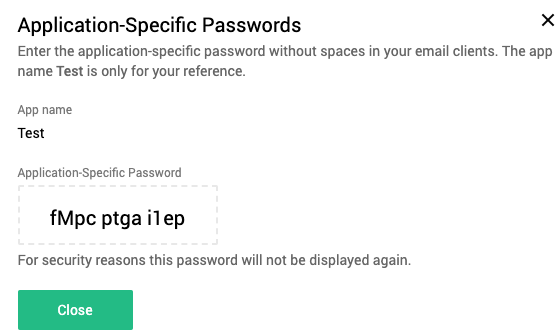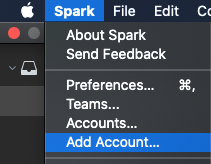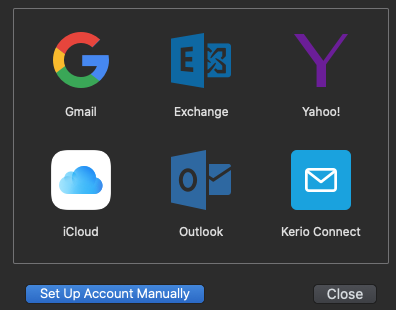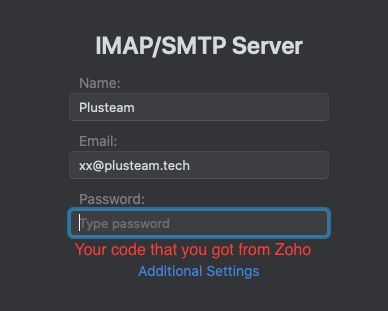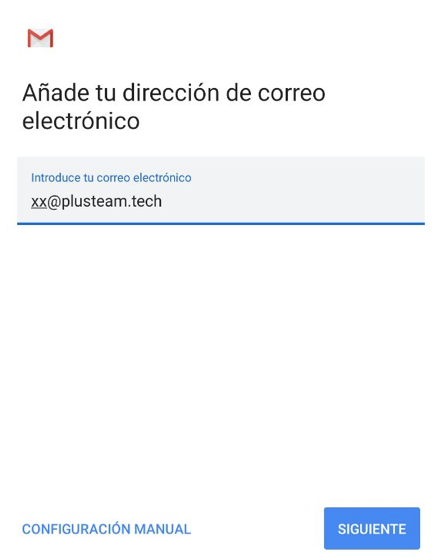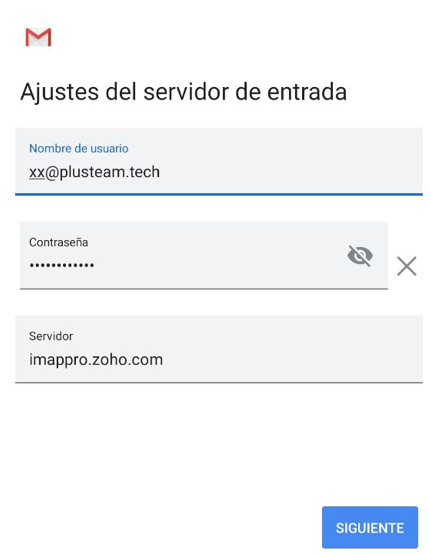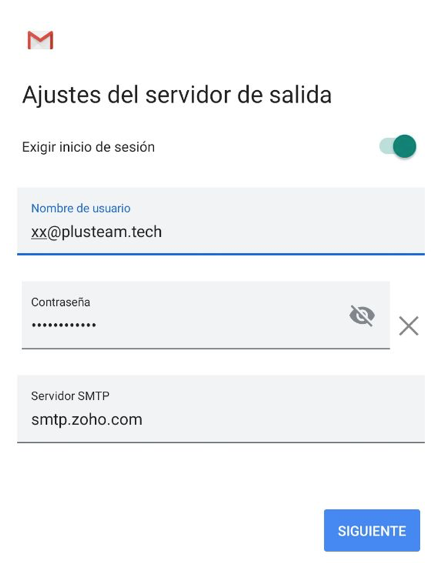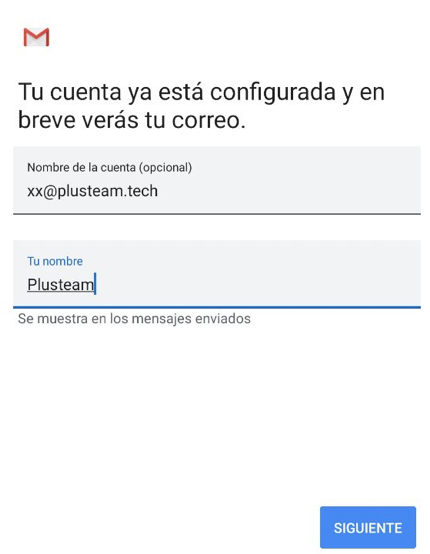# Welcome Interns!
Welcome to Plusteam here you can find all you need to start.
# Services
Besides Asana and services for tracking we use the following:
# Email (Zoho)

Zoho is our current email platform.
# Accounts convention
We will create our usernames based on the combination of the the first letter of our names and surnames. I.E. sb@plusteam.tech for someone called Simon Bolivar.
# Pick Additional Settings
Inbox Server (IMAP)
Email Server: imappro.zoho.com Port: 993 SSL : True
Outbox Server (SMTP)
Email Server: smtp.zoho.com Port: 465 SSL : True
# Cloud
We already have Folders by department, eventually you will be invited to them.
Remember to use your PLUSTEAM email for all of the services.
# Dropbox

We use Dropbox as our main cloud, for small size files, this is available for all type of devices.
Is easy just go to Dropbox and click in download the app will download, is available for all operative system or in your phone Android go to Play Store or in IOS go to App Store
# Paper
Paper is a simple tool to share documents online
To make Paper go to Paper and click in Create new doc

Once there you can enter the document name, add subtitle, images, links and comment in each line your collaborators also can do this.
You can also invite another person to collaborate or view your document, finally you can make a presentation of the same similarity to using powerpoint
# Mega

We use Mega as our secondary cloud, for heavy files, also available for most of devices.
Is easy just go to Mega and download the app for your operative system or in your phone Android go to Play Store or in IOS go to App Store
Note: Mega has a bandwidth ip restriction fee for transfers that exceed 2GB which makes you wait at least 6 hours to start the transfer again
# Tools
The following are apps we use everyday
# GitKraken
In our opinion is the Best app for version control
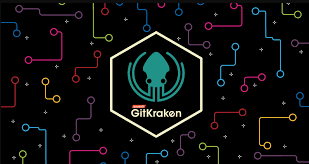
- Reduce the Git learning curve
- Deploy and scale Git
- Intuitive
# Spectacle

It is an application to resize one or several windows on your Mac
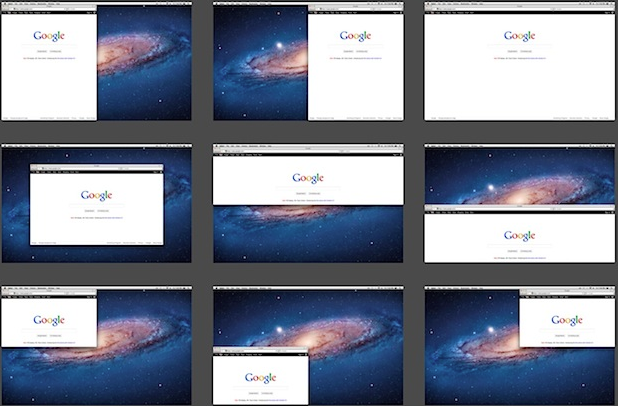
With commands to make it more easier than ever.
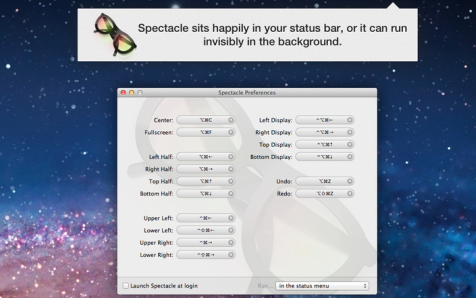
# 1Password
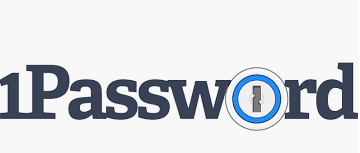
1Password is an app to store all your passwords, you can sync up with dropbox or others app.
It is available for all devices and operating systems.
It is compatible with all explorers to fill all users and passwords that you have a store on each web page or app.
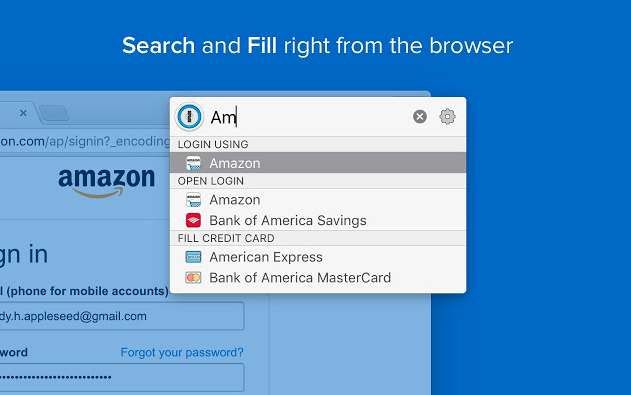
1Password helps you to create strong passwords, only you need to remember 1 to access the app and use all passwords that you have in your vault.